Can’t move on after breaking up with your WhatsApp chats? Fear not, my fellow millennial; you’re not alone. Be it personal or professional, WhatsApp chats mean much more than simple text messages.
It’s a connection.
And the thought of losing even a few threads of the connection causes anxiety.
The good news is you can easily retrieve it. You can recover all those inside jokes, group chat antics, and long conversations by following simple steps.
How to restore messages on WhatsApp
Embark on this journey of modern-day alchemy and turn lost messages into found treasures.
WhatsApp does not delete your messages when you hit that little trash can icon. Instead, it marks them as deleted, meaning they're still in the app's backend, just waiting to be recovered. So, with that in mind, let's dive into how to restore those precious messages.
Did you know? With Cooby, you can easily sync WhatsApp chats with Hubspot or Salesforce CRM, helping you quickly track and access WhatsApp conversations without any hassle.
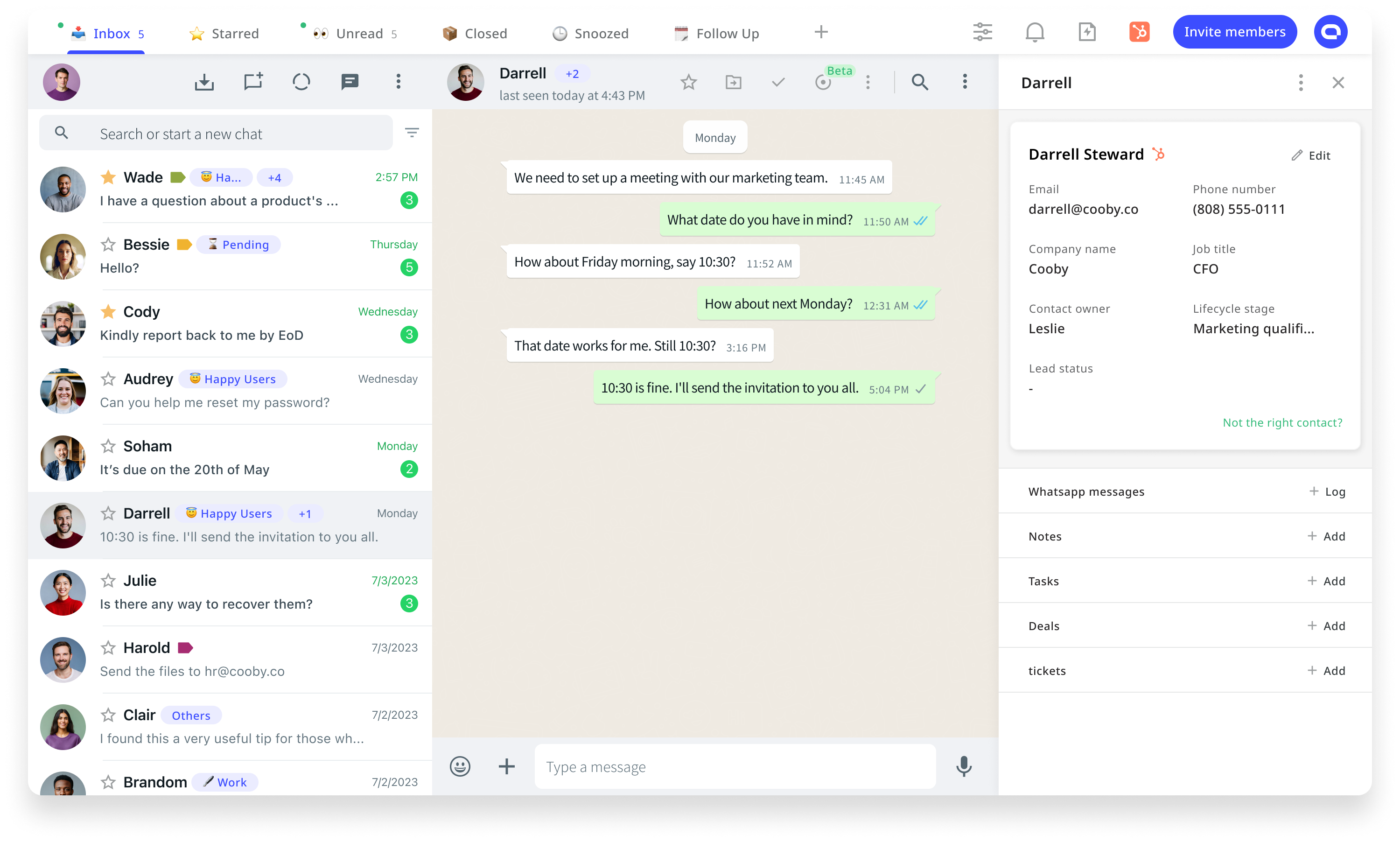
How to restore deleted WhatsApp messages on iPhone
You can easily recover WhatsApp chats on your iPhone through a chat backup. Delete the app and reinstall it. Next, verify your number, and choose the option to restore messages.
As iPhone doesn’t support SD cards, there are limited options in ways to retrieve WhatsApp chats.
11 steps to restore WhatsApp messages on your new iPhone from iCloud Backup
To restore WhatsApp chats from iCloud backup, log in from the same Apple ID from old and new phones.
- Connect your iPhone to Wi-Fi.
- Open settings on your old iPhone.
- Select iCloud and choose the backup option.
- Switch on iCloud backup and select Backup Now.
- Wait till the backup is finished and open settings on your new iPhone.
- Select General and then tap on Reset.
- Choose Erase All Content and Settings.
- Go by the instructions of the set up assistant to set up your iPhone.
- Select Restore from iCloud Backup on the Apps & Data screen.
- Sign in to iCloud and choose a backup.
- Select the backup containing the data you want to restore.
How to restore deleted WhatsApp messages on Android devices
Like in iPhone, you can delete and reinstall WhatsApp on your Android device to restore your messages. Reinstall the app, verify your number, and then select the option to either restore your backup from google drive or restore your local backup if you have one.
When restored, you’ll be asked to type your name and other details before the messaging platform displays your chats.
5 steps to restore WhatsApp chats from local backups
Follow the steps below to restore WhatsApp chats from local backups.
- Go to your file manager app to access your phone’s storage.
- Find the WhatsApp folder and go to Databases.
- Copy the most recent backup file to your new device’s Databases folder under local storage.
- Install WhatsApp and verify your number.
- Tap Restore to retrieve WhatsApp data from local storage
5 steps to restore a deleted chats on WhatsApp
Sometimes, you might want to restore something that you must have deleted long back. In such a case, you can follow these steps to recover your chats:
- Download any file manager app.
- Look for your internal storage in the file manager app. Go to WhatsApp and then to databases.
- Rename the file that you want to restore. The file's name would be something like msgstore-YYYY-MM-DD.1.db.crypt12. Change it to msgstore.db.crypt12. Remember not to change the crypt number.
- Uninstall and reinstall WhatsApp, just like in all the other methods, to restore your messages.
- Choose the restore option from your screen to retrieve your WhatsApp chats.
Remember, these methods will only work if you've been regularly backing up your WhatsApp chats. If a backup was never created or it doesn't contain the deleted chats, then those chats may not be recoverable. You can set timely WhatsApp reminders to check if your chat backup is on.
How to backup WhatsApp chats
Follow these steps to create WhatsApp chats backup.
- Open WhatsApp and press the three dots on the top-right corner of your screen.
- Go to Settings and tap on the Chat options, you’ll find backup options.
- You can select to backup daily, weekly, monthly, or keep it off.
Did you know? WhatsApp only retains two recent backups, hence select a frequency that best suits you.
Restore and preserve
With these simple steps, you'll be able to restore all those cherished WhatsApp messages in no time. Go ahead and dig through your chat history and relive all those memories.
Don't blame us if you get sucked into a never-ending scroll session. Happy messaging. Make connections stronger and faster with WhatsApp.
Keep your WhatsApp up-to-date to strengthen security and fix application vulnerabilities.











