Modern users can’t do without a WhatsApp group in this hyper-connected world. Although people use WhatsApp groups for different reasons, it has a unanimous purpose of connecting people.
You would find groups for friends, family, colleagues, projects, and sometimes a group for just yourself used as a dropbox. However, not every group is created the same. When it comes to groups with customers or team members, you need to prioritize them. Cooby helps you organize and manage important WhatsApp chats and groups so you can make the most of the messaging platform.
If you’re looking to set up a new WhatsApp group, follow this guide to quickly create one on the device of your choice.
How to create a WhatsApp group
Setting up a group chat on WhatsApp barely takes a few minutes. Here’s a step-by-step guide to help you navigate the process.
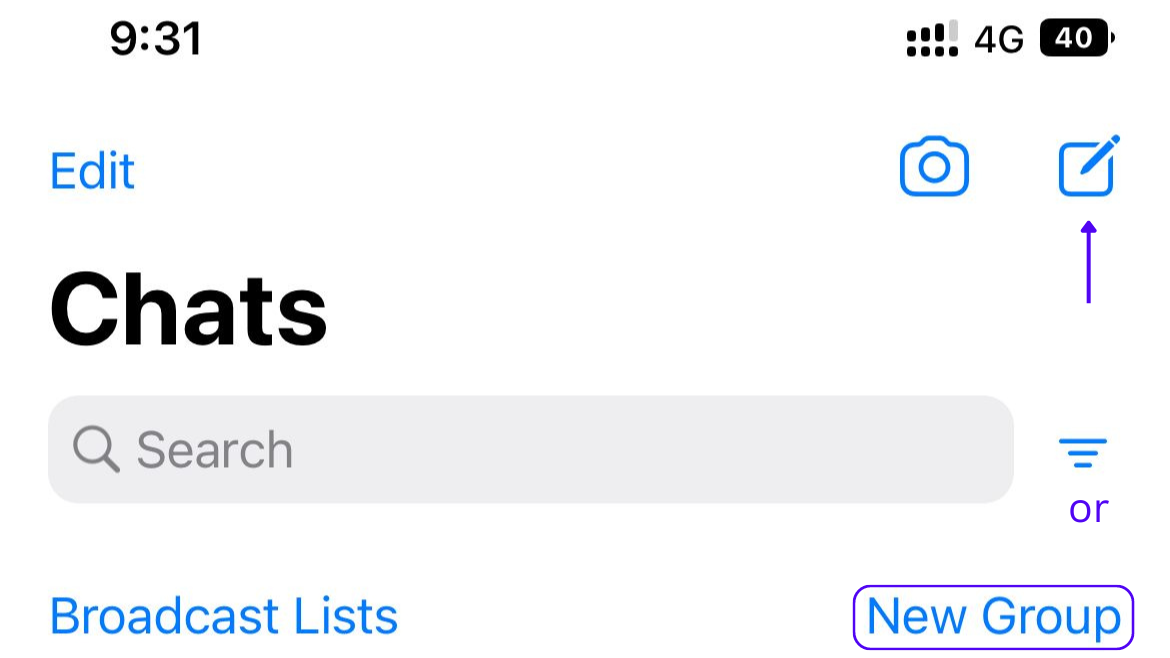
How to set up a new WhatsApp Group on iPhone
Follow the steps mentioned below to set up a WhatsApp group on an iPhone.
- Tap on the Chats icon on the bottom-right side of your screen.
- Select New Group on the top right.
- This will open your contacts screen. Select the ones you want to add to the group. Then tap Next on the top-right side.
- Enter the name of your WhatsApp group and then tap Create on the top-right of your screen.
- To send a message to the group, tap on the message area, type out the message and press the send arrow key.
Alternatively, you can:
- Tap the notepad and pencil icon on the topmost right corner of your screen.
- Choose the New Group option on the next screen.
Did you know? Cooby provides a more organized and efficient way of managing individual chats and groups on WhatsApp. Sign up for Cooby to supercharge your WhatsApp and make the most of the messaging platform.
.png)
Steps to add members to a WhatsApp group chat on iPhone
When you want to add new members to an existing WhatsApp group on iPhone, you can follow these steps:
- Tap on the Chats icon in the bottom-right corner.
- Swipe left on the group you want to add participants to and choose More from the options appearing on your screen.
- Tap on Group Info.
- Choose ‘Add Participants.’ If the said person is not on WhatsApp you can also choose the ‘ Invite to Group via Link,’ option.
- Choose the contacts you want to add and tap on Add once you’re done. Then tap Add again to finish the process.
How to set up a new WhatsApp Group on an Android Device
Setting up a WhatsApp group on an Android device is different from an iPhone’s setup.
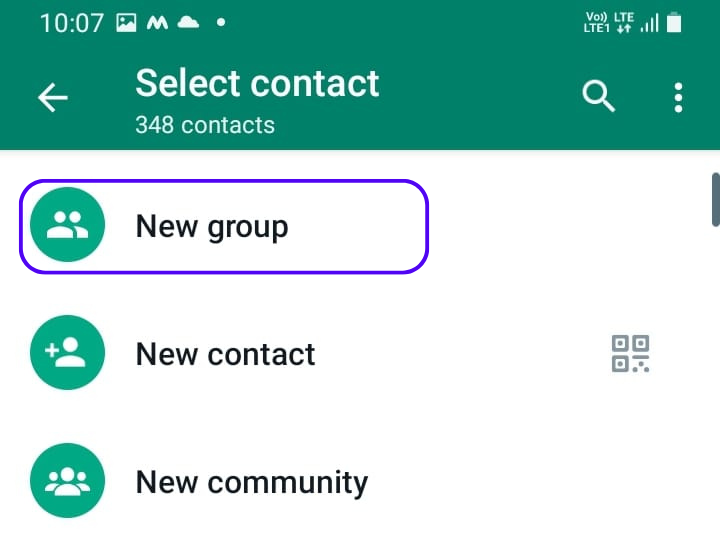
Follow the steps below to create a new WhatsApp group.
- Tap on Chats on the upper-left side of your screen.
- Tap on the three vertical dots in the top-right corner and select the New Group option.
- Select contacts you want to add as participants to the WhatsApp group. Once you’re done, tap on the green arrow in the bottom-right corner.
- Type out the group name of your choice and tap on the green checkmark to finish the setup.
- Open the chat, tap on the ‘Message’ area, type a message and press send to start sending messages to the group.
Steps to add members to a WhatsApp group chat on Android
Below are some steps you can go through to add members to an existing WhatsApp group chat on Android devices.
- Select Chats on the upper-left side of your screen.
- Tap on the group you want to add participants to.
- Tap the three vertical dots in the upper-right corner and select Group Info from the options.
- Scroll down and choose ‘Add Participants’ or ‘Invite via Link’ and you’ll be taken to a new screen.
- Select the contacts you want to add as participants and tap on the green tick to finish the process.
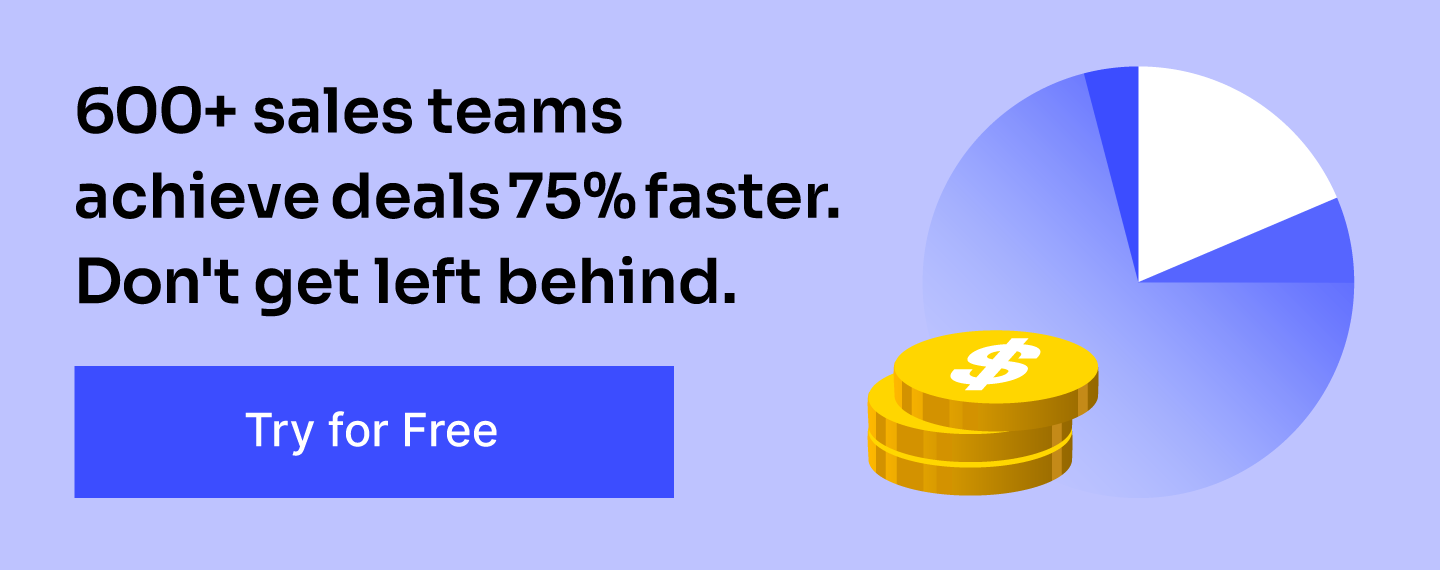
How to join an existing WhatsApp group
You can either join a WhatsApp group by telling the group admin to add you or through an invite link. If you want to add someone to a WhatsApp group without saving their contact you can do so by sharing the invite link of the group via WhatsApp, email, Skype, and so on.
Cooby’s Chrome Exension helps you start a WhatsApp chat without saving a person's phone number. You can initiate the chat using Cooby and send the invite link to welcome them to your existing group without saving their contact details.
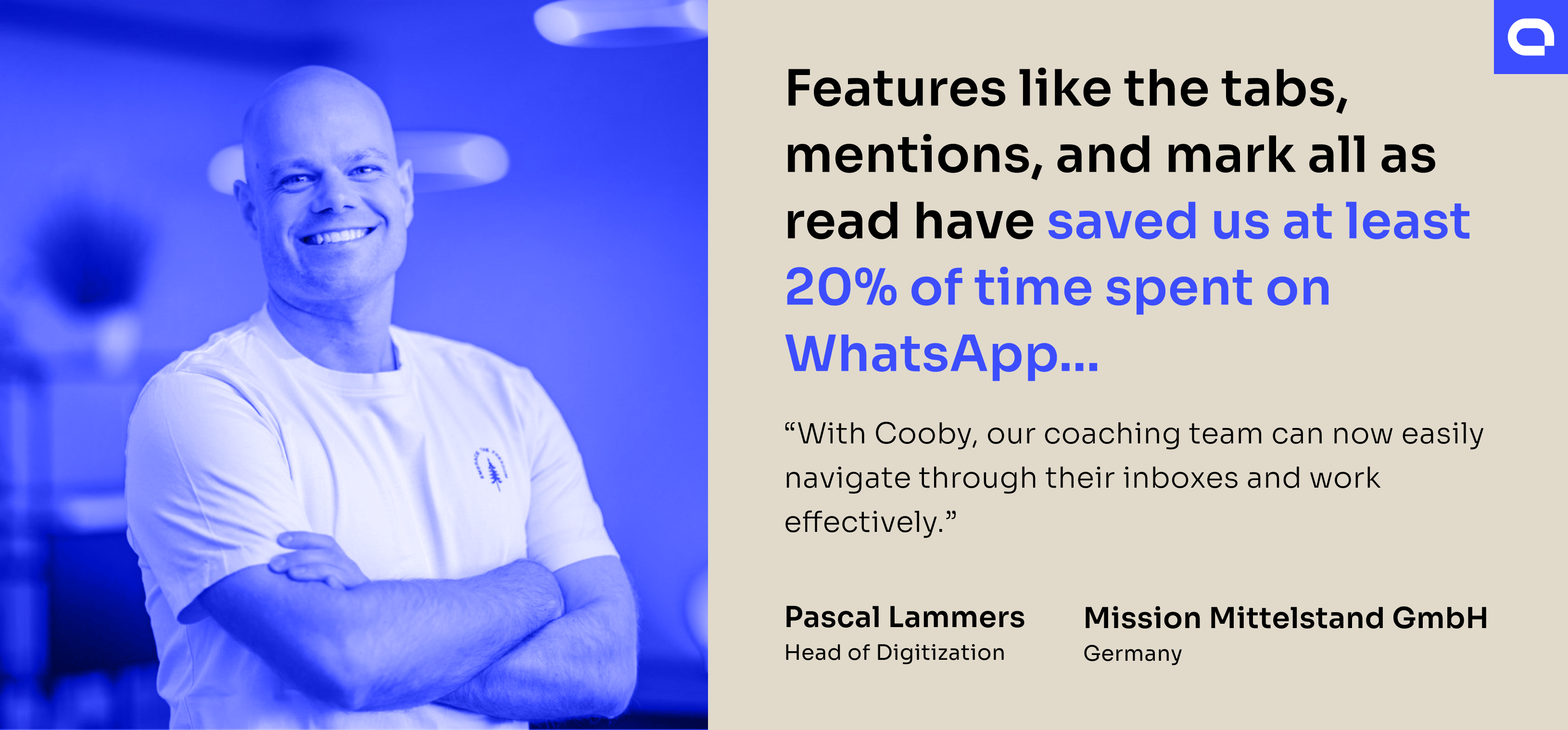
Do more with groups
WhatsApp groups keep everyone on the same page regarding important updates and announcements. WhatsApp recently announced new community features that would bring related groups under an umbrella of community.
You can update your WhatsApp and start enjoying the new features. Learn more about how to update WhatsApp on your device. With your WhatsApp continuously filling up with multiple groups and chats, start managing them efficiently and make the most of the messaging platform.
Take Cooby for a spin and supercharge your WhatsApp Web now.











